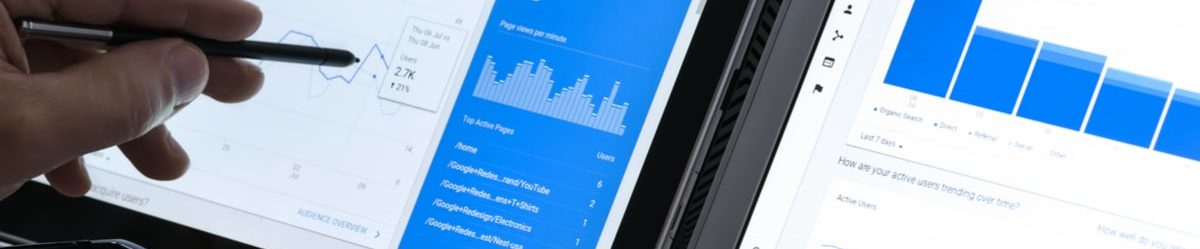HOW TO USE GOOGLE ANALYTICS: GOOGLE STATS AND SEARCH ANALYTICS FOR BEGINNERS
*featured (top) image courtesy of WDnet Creation
When I first started playing around with Google Analytics — I did not understand it at all. I was in college and had just landed my first agency position as a digital marketing intern. While at first I only focused on Google Ads (formerly Google Adwords), it wasn’t until I jumped into Google Analytics that I got really lost. And for people just starting out in Analytics, this concept is no less true.
Starting a Google Analytics account can be daunting and tricky. While it’s easy to open an account, it’s even easier to set it up poorly — as I did when I started setting up my first Google Analytics account. But fast-forward to today — past frustrations, tears, and all — I’ve gained a new appreciation for the Google stats within analytics. So powerful and (best of all) so free, Google Analytics helps you dive into the demographics of your audience, investigate user engagement with your site, and so much more.
If you’re frustrated with the state of your Google Analytics account and/or are looking for help on how to get started, look no further! Here are the basics of Google Analytics, or as I like to call it: Google Analytics For Beginners.
IS GOOGLE ANALYTICS FOR ME?
If you own a website and/or you’re running ads via Google Ads, then Google Analytics is a free tool that you should be using. Really, you should be on Google Analytics, unless your business doesn’t have a website. (If your business doesn’t have a website, that’s a topic for another day.) Even if you only operate a simple Etsy page, you can use Google Analytics to drive demographics data. Of course, if you sell directly through Facebook or Amazon, those pages will have their own built-in analytics tools you can use that won’t require the use of Analytics. Always check if there are native analytics platforms within the sites you using first.
WHAT DOES GOOGLE ANALYTICS DO?
This is a very loaded question. Let’s take it at a base-level understanding first. Google Analytics is designed to help you determine the demographics of your audience. After setting up a Google Analytics account (we’ll get to that later), you’ll be introduced to the home page that has different reports tab on the side. By going through the different report options, you’ll be able to answer questions regarding user demographics and locations to find information about how people got to your site and what people do once they get to your site. These bits of information can tell you more than you might think.
WHY SHOULD I USE GOOGLE ANALYTICS?
Many bricks-n-mortar stores selling services and products in-person will also have a web presence. Google Analytics can help you understand the audiences visiting your site to learn more about your offerings. From there, they may ‘convert’ to an in-store visit to make purchases.
If your site is optimized to include form fills, downloadable content, or service consultations, Google Analytics can help you learn more about the behavior before, during, and after someone visits your website — so that you don’t waste time, money, and energy in a direction that just isn’t driving conversions.
Analytics helps you identify your strengths and weaknesses across multiple digital assets. Whether you use paid advertising or not, it helps build an understanding about what’s going on with your website and the people on it.
I ALREADY HAVE GOOGLE ADS. DO I NEED ANALYTICS?
Google Ads (formerly known as Google Adwords) is the advertising bidding platform provided by Google. It’s technically free to set up, but Google Ads will cost money to do what it’s meant to do — deliver ads to potential customers. Of course, that’s a whole other can of worms for another day. The point is that while you can technically run Google Ads without using Google Analytics, search analytics and Google stats in Google Analytics will help you optimize the performance of your ads so that you don’t waste money on poorly qualified leads.
How?
Google Analytics can provide insights on how people interact with your site once people click on an ad and hit your landing page – that’s the page on your site linked to an ad. (It should NOT be your home page.)
Are they spending a lot of time on it?
Are they clicking to other pages or exiting?
How long does your page take to load?
Do they convert?
This allows you to revise your site in order to make the user experience better. Not only does this help keep your audience happy, but it can also make your Google Ad bidding experience better, and your campaigns more cost-effective.
Google Ads bid different ads against each other based on varying factors, so it may be difficult for yours to appear at the top of every relevant search result. One of the many factors is the landing page experience — or the page that your ad is linked to. If the page is slow, confusing, or not relevant to the ad or search term, and people are clicking out immediately, Google Ads will label your landing page experience as poor. In turn, this harms your overall ad score and your ad/site is unlikely to appear at the top of search page results.
While this is more in the territory of Google Ads and not so much in the “how to use Google Analytics” world, the bottom line remains the same. Google Analytics gives you the information you need in order to optimize user experiences. Ignore it at your own peril. Use it wisely, and reap the rewards.
How To Use Google Analytics: Setting It Up
At the bare minimum, you need a website to link to your Google Analytics account. We’ll get into linking up sites soon, but here are the first steps.
1. Create an Account | New Account

The information here is pretty straightforward. Make sure to include the home website URL for tracking. You’ll be able to narrow in as you continue to set up the account.

You’ll be prompted to select your data sharing settings. These are all recommended by Google (and Serendipit) for good reason. But don’t worry, these data sharing options will still keep your site information confidential. The aim is to allow Google Analytics to help you if needed. It might seem like a lot, but to take advantage of the power of analytics that’s been laid out above, you need to enable these settings.
Next, click “Get Tracking ID”.
You’ll be prompted to accept different terms of the agreement. Read them over if you’d like!
2. Tracking ID
You’ll be sent to this page next. But before we proceed, what is the tracking ID?
Next, Google will share your Tracking Code data with you, and ask you to put it on all your websites. If you’re working with an agency, be sure to share access to your Google Analytics account with them, so they have everything they need.
IF YOU’RE USING A 3RD PARTY SITE DEVELOPER
If you’re using a WordPress, Wix or something similar to develop your website, they will have tutorials on how to add the tracking ID to your site. It’s pretty straightforward from there.
IF YOU ARE BUILDING YOUR WEBSITE FROM SCRATCH
You’ll need to enter the Global Site Tag between and on every page.

You’ll have the option to send test traffic. Below “Status” once you hook up the tracking ID, you’ll be able to open up the linked website to make sure it’s linking correctly. Your page should open up AND Google Analytics should say that there is at least 1 live view (you) with 1 of those views being a test view (also you).
3. Admin Settings
This is the admin settings page. Let’s walk through the surface level/must know items when getting started.

Accounts Tab:
User Management. Add people who can edit content. If you’re working with a team, add the other members. If you’re working with an agency, add the agency.
All Filters. While not relevant when you first start, you’re going to start creating ‘views’ with different types of filters (we’ll dive in later). This shows you all the filters you created for easy access. Views and filters are vitally important to making sure Google Analytics can give you the information that you need.
Property Tab:
Property Settings. Go to advertising features and check yes. You may need to re-insert your tracking code. Next, go to In-Page Analytics and select yes. This will also require a modification to tracking code inserts.
Tracking Info. Handy tip: this will contain your tracking code if you ever need to re-insert the tracking code. In the Data Collection tab, say yes to remarketing and advertising reporting features. Before you do, make sure to read through it first to see if these functions are for you. There are more options in tracking info; however, you should comb through later as these options are more advanced and secondary to today’s topic.
Product Linking:
Make sure to link your Google Ads account. If you’re interested in AdSense or Ad Exchange… that’s a discussion for another day.
All Website Data:
When creating a new Analytics account, the first views tab you’ll have is called All Website Data. Obviously, this contains all the website data.
Before diving in, note that everything below this is going to be for a single view. A view is essentially a dashboard built around certain parameters. Views help segment the data accumulated and display it in a meaningful way in your dashboard. Views help filter out the data that doesn’t answer questions you may pose for your data. Of course, a bit of data manipulation will have to take place but setting up views is crucial.
We highly recommend creating multiple views. A RAW view, Main view, and Test view. A RAW view is unfiltered. Nothing is changed. This way, you can collect all the data possible. This is ideal as you don’t want to lose potentially valuable information. The Main will be your beginning reference point. Main views usually filter out spam traffic and traffic from your own business’ IP address, so you’re only looking at what potential customers are doing on the site. The Test view makes duplicates of the Main and tests out different views to get a more precise data filtering process without messing up the current valuable process. To copy the main view for a test view, go to view settings and hit copy view in the top right!
View Settings: If users on your site can search for something, there is an option to enable site search Tracking. If you can, why not? You’ll be surprised at what you learn. Additionally, you’re able to filter out bots to prevent poor data metrics.
Goals: this is SUPER important! Goals tell Google Analytics what you’re trying to track. Without Goals, there’s nothing for Google Analytics to examine when it comes to conversions and hitting KPIs.
You’re going to first set-up a goal — what do you want audiences to do? If you have multiple goals, that’s great but for now, focus on one. There are many preset options available or you can customize one.

Next, go to goal description and type something in so you know what you’re looking for. Goal slot ID is simple the unique identifier code, so don’t worry about it. Type is the way in which the conversion is tracked. The different options are listed below:

Finally, Goal Details lets you assign final values. Change destination if necessary and link the site to the page extension you’re tracking. So in this example, I want to see if people arrive at my blog page. Because the blog page for Serendipit Consulting is https://serendipitconsulting.com/blog, I’m going to type in /blog as the goal destination to track. Go through the other options if you see fit. Value is helpful if you’re looking at things from a commerce standpoint. For example, a sale is about $25 and so each conversion is valued at $25.

Clearly, Google has a number of presets when it comes to tracking conversions; however, you can also use Google Tag Managers. That is another discussion for another day, but feel free to read up on it!
The Biggest Hurdle
The biggest hurdle to overcome with Google Analytics is getting started. It is a vast world with a lot to uncover, so don’t expect fully optimized results right away. Set up what you believe best accommodates the goals of your business and fine tune as time goes. Again, we highly recommend you use the Google Analytics Academy classes to get acquainted.
Need Help?
Google Analytics is easy to set up. But it’s even easier to set it up poorly. Pending your time and budget, DIY analytics set up can help you start optimizing your site content and Google ads strategy; however, if you’re starting out, note that it will be tricky to optimize content fully. If you are ready to start exploring your audience, website, and business with Analytics, but are not sure where to get started, reach out to Serendipit for all your Google needs!